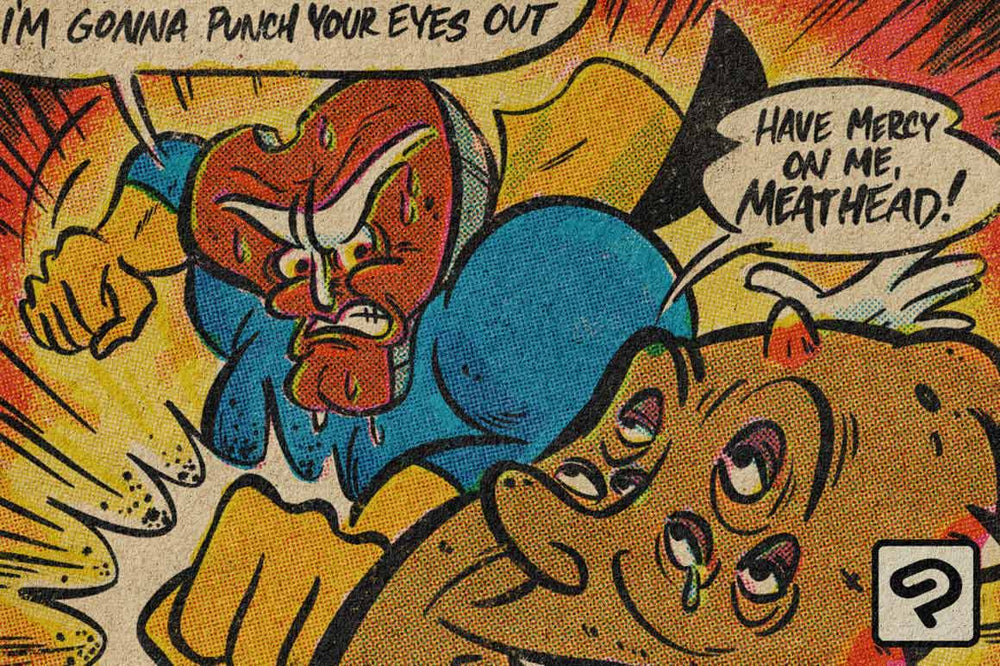When working with halftones, one size definitely doesn't fit all. And it doesn't have to! Halftone brushes are easy to rescale, but how? We're here to help!
Follow the video below for step-by-step instructions on how to resize any RetroSupply Co. halftone pattern brush in Clip Studio Paint. We'll be using our DupliTone Lo-Fi Halftones.