There’s a reason why The Vector Brush Toolbox is one of our most popular products. It’s the Swiss army knife of Illustrator brush packs – giving you everything you could ever need for vector illustration in one handy collection.
The reason it exists is we wanted a way to quickly add depth to any vector image (Illustrator’s default brushes just weren’t cutting it) and to speed up our workflow, so we bundled together six of our best-selling Illustrator brush packs to produce the ultimate vector brush tool set.
Why’s it so good? Well, it was created to cover all possible bases when it comes to adding an organic, super-realistic look to vector work. You can quickly transform plain illustrations into vibrant work, add tactility with textures, or give your designs a warm, organic feel.
And it means you don’t have to search the web every time you need to find that perfect new vector brush (or resort to hastily made free brushes).
But that isn’t the only reason why we’re so excited about The Vector Brush Toolbox.
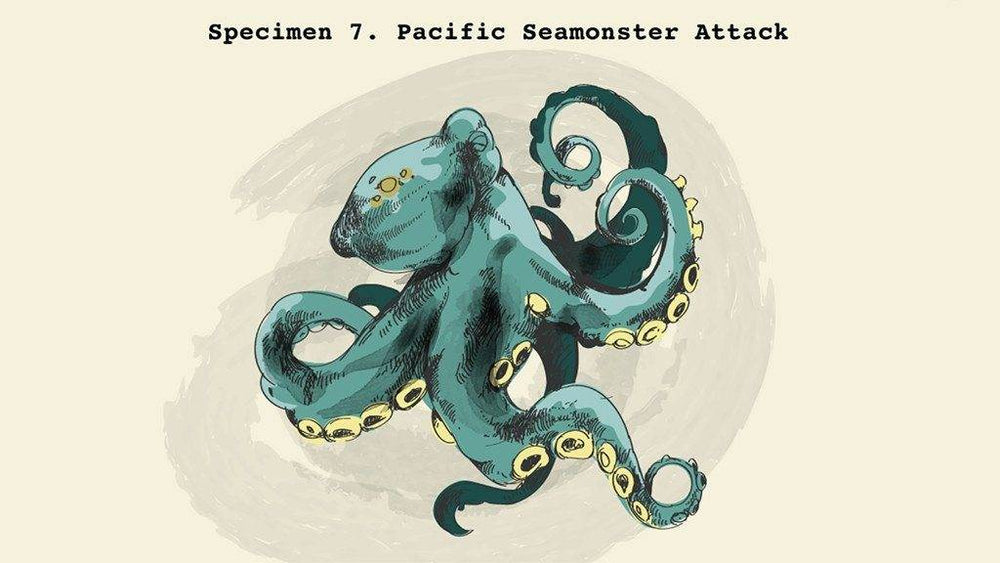
Image: Lookout by Matt Carlson uses brushes from the Vector Brush Toolbox
One of the best parts, for us, is the fact that each brush is slowly crafted from authentic vintage source material – mid-century catalogs, advertisements, posters and so on. It’s incredibly hands-on, and involves the creation of hundreds of samples until we get it just right.
We love making these brushes. And we love seeing how people use them. So we thought we’d share the backstory to each of the six packs inside the Vector Brush Toolbox, while showcasing some of our favorite images created with it – with some tips for getting more from the tools thrown in. Scroll down to find out just how geeky we get…
Vector Brush Toolbox
Get our ultimate collection of realistic vector based brushes in one cost efficient bundle! Includes ink, chalk, grain, and more!
01. Use VectorFuzz for a dry-brush-style background

Image: Travis Price created City of Sundaes with the Vector Brush Toolbox, using VectorFuzz for the dry-brush-style background and VectorHero for the line work.
Product: RetroGrain Brushes for Adobe Illustrator
Backstory: There are 32 sponge and ink scatter brushes in this pack that make it easy to recreate the textures of mid-century children's books.
Sourced from hundreds of sponge brushes, acrylics, inks and paper samples over an 18-month period, we spent many (many) early mornings and late nights drinking coffee and making textures. But it was worth it: illustrators like Travis Price have been killing it with the brushes in VectorFuzz and the Vector Brush Toolbox.
Pro tip: “Match the textures to the color of your background,” advises Dustin, “and use it along the edges of your work to add imperfect edges that look like they were printed with an unevenly inked screen.”
02. Play with the Width tool for natural strokes using VectorHero
Image: Rocky Roark, Stranger Things
Product: VectorHero: Retro Inking Brushes for Adobe Illustrator
Backstory: This is the workhorse pen set we always dreamed of: 20 clean ink and 20 dirty ink brushes that recreate the beautiful pen-and-ink illustrations from 1950s commercial artists.
To make them, we teamed up with The Studio Temporary founder Scott Fuller to gather a huge library of commercial art from the 1940s and 50s. We really studied how those pens performed: we watched how the ink pools when a nib touches paper, and how brush stokes widen and shrink with pressure.
Finally, we recreated the characteristics in vector form using our vintage art samples, strokes we’d created and historical reference material, and tested them by creating artwork in a classic 1950s style.
“One of the greatest features about this pack would be the imperfection in every stroke,” says Scott. “Weird, I know, but pen on paper is never perfect, and neither are these brushes.”
Pro tip: “When I use the vector brushes, I almost always use the Width tool in Illustrator to help play with the brush strokes to make them feel more natural,” says talented illustrator Rocky Roark, who created his Stranger Things series using the Vector Hero brushes.
“That’s one of my favorite parts of the Vector Hero brushes – the ability to play with and apply different width profiles to my strokes,” he adds.
03. Add depth with VectorSketch
Image: 1950s illustration created by Dustin Lee using the VectorSketch brushes – the hair was created using the charcoal pencils
Product: VectorSketch: Charcoal Pencil Brushes for Adobe Illustrator
Backstory: No need to jump into Photoshop to create charcoal and pencil effects digitally – VectorSketch is a deluxe package of 40 charcoal and graphite-based brushes (including soft charcoal pencils, compress charcoal, carpenter pencils, willow sticks and 10 No.2 pencils like you used at school). Crucially, they’re scalable – so you won’t get fuzzy results back from the printer.
We don’t mind admitting that it took us dozens of hours to create hundreds of samples; vectorize, clean and minimize the points; and package them all. And we're glad we did. The VectorSketch brushes are perfect for 1950s-style drawings with depth.
Pro tip: “Apply it to illustrations to inject your linework with personality,” advises Dustin. “These were made from 20-plus pencils – including carpenter pencils and dull pencils that hadn’t been sharpened since the 1980s. The result is that your linework looks organic and full of character – without drawing too much attention to itself.”
04. Quickly paint halftones with the Blob tool
Image: Ed Vill created this space kids illustration using using the VectorTone brushes and VectorHero.
Product: DupliTone | Super Premium Halftone Brushes
Backstory: This collection of halftones were meticulously crafted to use proper screen angles, tonal percentages, and to allow for effortless layering of different halftone intensities for gorgeous shading. There isn't another halftone pack on the market like DupliTone!
Pro tip: “Use the Blob brush tool to quickly paint on halftones and crosshatching for texture and shading,” recommends Dustin.
05. Break up your paths for a realistic chalk effect
Product: DryGoods: Chalk Brushes for Adobe Illustrator
Backstory: ‘Drygoods’ was a term used during the late 19th and early 20th century to refer to dry food and other miscellaneous household goods. Chalkboard and A-frame signs were used to advertise the day’s specials – and the 23 chalk brushes in this pack are a celebration of these times.
Created from a wide variety of different chalks, we scanned our samples in at 600 DPI, post-processed the scans in Photoshop, used premium auto trace software to convert them to vector, and then minimized as many points as we possibly could.
Each brush has a different amount of wear and tear, making the results super realistic.
Pro tip: “These brushes are great for creating chalk lettering work in Illustrator. Be sure to break up your paths occasionally, to give the natural look of a hand lifting as it draws,” recommends Dustin. “You can also make various lines next to each other and then create a clipping mask to create a nice chalk fill.”
06. Create storyboard-style illustrations with InkWash
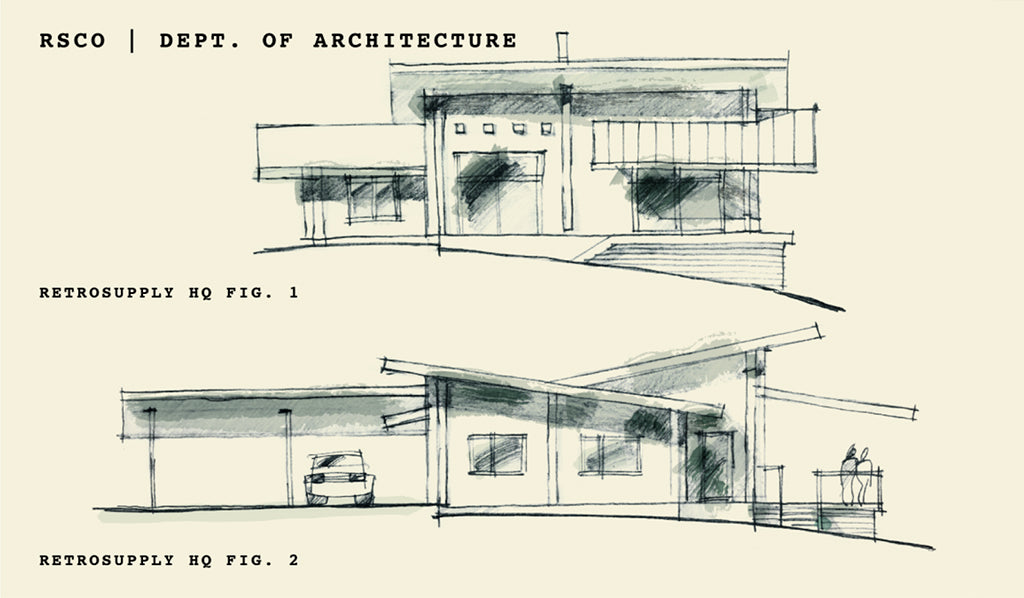
Product: InkWash: Ink Watercolor Brushes for Adobe Illustrator
Backstory: This set of 30 watercolor brushes were handmade at RetroSupply HQ with India ink and water. They let you add a wash of color and shading to your work with the swipe of your mouse – you don’t need to upload any swatches or read a complicated manual...
Pro tip: “Set your blending mode to Multiple and use the Brush tool conservatively to add splashes of shade to your work,” says Dustin. “This technique is great for storyboard-style illustrations.”
Vector Brush Toolbox
Get our ultimate collection of realistic vector based brushes in one cost efficient bundle! Includes ink, chalk, grain, and more!

