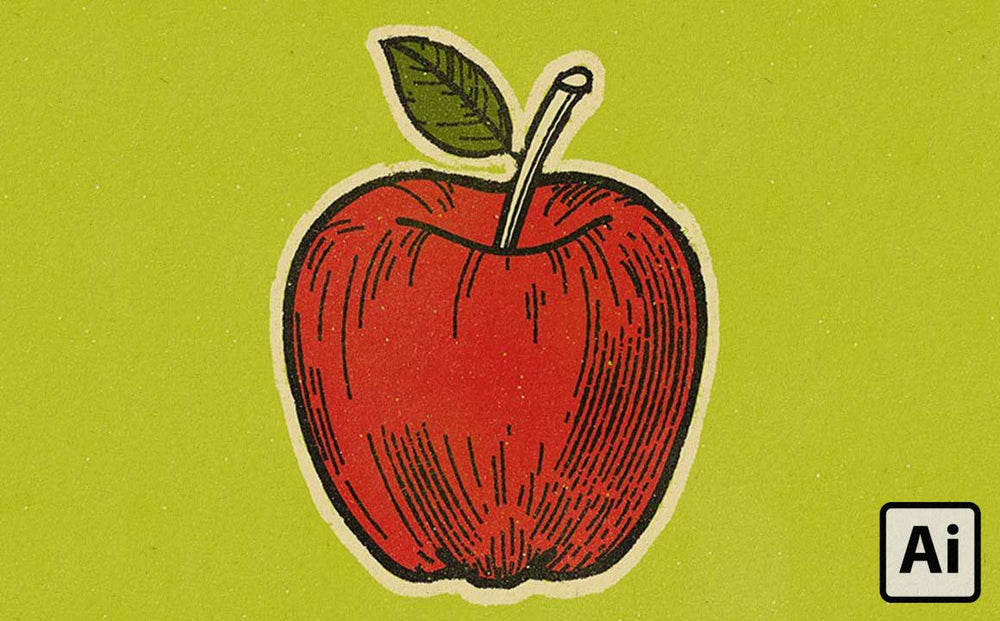
When you use vector vintage brushes for Adobe Illustrator you can create designs that look extremely complex (but can be created quickly and easily).
In this tutorial, we're going to dig into some of the most useful ways to use vintage engraving brushes for Illustrator fast and easy.
Where to Get Engraving Brushes for Adobe Illustrator
Before we get started you'll need to get some engraving brushes for Adobe Illustrator. Specially made engraving brushes are huge time savers and as a result of time savings will save you money.
There are free engraving brushes you can find on the web. Just do a Google search. You're sure to find some.
I recommend purchasing a premium pack of engraving brushes for your work like our Grave Etcher Engraving Brushes.
Why?
Remember, nothing is truly free. Free brushes can be found on Google because people create them quickly and with little care to gain traffic and search engine ranking.
Grab our premium Grave Etcher Engraving Brushes for Illustrator for just $29.
Okay, let's dive into some cool ways you can use vintage brushes in Adobe Illustrator.
1. Use multiline engraving brushes on existing work
This is by far the easiest way to add engraving effects to your work. Just create your illustration in Adobe Illustrator like you normally would. Then when you're done use the multiline engraving brushes to add shading and texture.
Check out the before and after of the Apple illustration below.

It looks like this took a ton of work to go from a child-like drawing of an apple to this more detailed version, right?
With the etching brushes, it's easy. Here's a little GIF of how I got this engraving effect on the apple so quickly.

Note: You might have noticed in the before and after the final result has a bunch of tasty, subtle textures. Those were created using the Standard Issue Subtle Brushes. Not necessary. It just happens that I liked the look of this and added those subtle grunge brushes.
2. Embrace Curves
Etching brushes tend to give a lot of bang for their buck when you first use them. But don't forget that they work great with curves, width profiles, and warp effects in Illustrator.
For example, the engraved eye illustration below is almost 100% straight lines that I adjusted with Bézier curve handles and the warp tool (for consistent curves for shading around the iris).

Engraving illustrations like the eye above can be intimidating. Try to chunk intimidating illustrations down into bite-sized sections. If you imagine using each brush for a section (iris, pupil, tear duct, eyelid), you'll notice that it only takes one or two strokes of the engraving brushes.
Note: Adobe Illustrator comes with a default feature to manipulate the handles of Bézier cruves. But I personally prefer Astute Graphics VectorScribe plugin.
Check out the image below. Chunking the work down into manageable steps is how I created this illustration. I started the pupil and iris. It started as three circles made with the Shape Tool. Then I just added various engraving brushes to the shapes.

Mix Single and Multiline Brushes
Using a combination of vintage etching brushes gives you the most control and options over your work.
It's also the most time-consuming. But still much faster than trying to achieve the look manually.
Check out the video below of us creating a whiskey glass in Illustrator. You'll notice a few different techniques being used to create this illustration.
- We replaced default strokes with single line engraving brush strokes.
- We made small modifications to multiline brush strokes in tight spots (like the orange wedges.
- We levered the various multiline brushes in straight lines whenever possible. Straight multiline brushes our a fast and easy way to add an engraved effect in Illustrator.
Creating engraving effects in Illustrator isn't as hard as you think
I was intimidated by trying to get engraving effects in Illustrator up until a few months ago.
I hope this article helped to demystify creating these effects and empowered you to try creating engraving effects in your own work.
Whether you choose to build your own engraving brushes, find free engraving brushes (but poorer quality) in a Google search, or grab our Grave Etcher Engraving Pack for Adobe Illustrator give this effect a try.
Like anything, at first, it can feel a bit awkward using a new technique. But you'll be pleasantly surprised how quickly you can get up and running and add a new tool to your arsenal.

