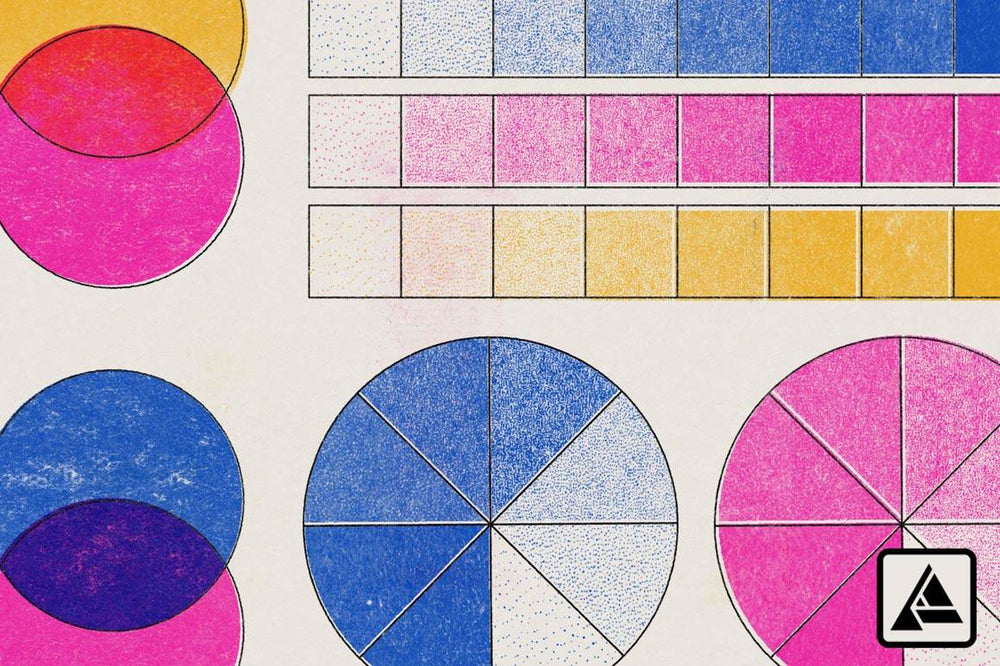With the Risograph Print Pack Template, you can you can create beautiful recreations of traditional Risograph print in seconds.
Transform your illustrations quickly with our easy to use Affinity template. Choose from a range of customizable textures to create your ideal digital artwork. Mock-up your designs to go to the Risograph printer for no suprises or headaches.
Follow along as we demonstrate how to bring iconic Risograph textures to your digital artwork.